Changing your wallpaper is an easy and fun way to customize your macOS desktop. Whether you’re into anime wallpaper, prefer something cool wallpaper, or want a cute wallpaper, it’s simple to make your Mac unique. In this guide, we’ll show you how to change your wallpaper on macOS, with recommendations like naruto wallpaper and car wallpaper to match your personality.
Step 1: Download Wallpaper from AiGenWallpaper Website
Head over to AiGenWallpaper website to find and download your favorite wallpapers. You can explore various categories, including anime wallpaper, cute wallpaper, cool wallpaper, and more. Once you find the perfect one, download it to your Mac.
Step 2: Open System Preferences
- Click on the Apple logo in the upper-left corner of your screen.
- Select “System Preferences” from the dropdown menu.
Step 3: Choose Desktop & Screen Saver
- In the “System Preferences” window, click on “Desktop & Screen Saver.”
Step 4: Select the Wallpaper You Downloaded
- In the “Desktop & Screen Saver” section, you’ll see a variety of folders and images. Click on the “+” sign at the bottom-left to add a new folder if needed.
- Browse through your files and select the wallpaper you just downloaded.
- Click on the image to set it as your desktop wallpaper.
Step 5: Adjust the Wallpaper
- Once your wallpaper is set, you can adjust the fit. macOS will automatically choose the best display option, but you can also choose between options like Fill Screen, Fit to Screen, and Stretch to Fill Screen.
Step 6: Save Your Wallpaper
After selecting and adjusting the wallpaper, simply close the “System Preferences” window, and your new wallpaper will be applied to your desktop.
How to Download Wallpapers
1. Visit AiGenWallpaper website and browse through categories.
2. Download the wallpaper of your choice and follow the steps above to set it as your macOS desktop wallpaper.
Tips for Best Results
- Resolution: Ensure that the wallpaper you download is high resolution to maintain clarity and quality on your Mac screen.
- Changing Wallpapers: Switch your wallpaper periodically to keep your desktop looking fresh and inspiring.
We hope this guide helps you easily change your wallpaper on macOS. Visit AiGenWallpaper website for more wallpapers in various styles and categories!