Customizing your desktop wallpaper is a great way to give your PC a fresh and personalized look. Whether you're into anime wallpaper, prefer something cool wallpaper, or want to go with a cute wallpaper, Windows allows you to change the wallpaper easily. Here’s how you can change your wallpaper on a Windows PC, with recommendations for wallpapers like naruto wallpaper or car wallpaper for your desktop.
Step 1: Download Wallpaper from AiGenWallpaper Website
Visit AiGenWallpaper website to browse and download your favorite wallpapers. You’ll find categories like anime wallpaper, cute wallpaper, cool wallpaper, and more. After you’ve found the one you like, download it to your computer.
Step 2: Open Settings
- Click on the “Start” menu in the lower-left corner of your screen.
- Select the “Settings” icon (gear symbol).
Step 3: Choose Personalization
- In the “Settings” window, click on “Personalization” to access the wallpaper settings.
Step 4: Select the Wallpaper You Downloaded
- Under the “Background” section, click on “Browse” to locate and select the wallpaper you just downloaded from my website.
- The file will open in the “Choose your picture” section. Select it and click “Choose Picture” to set it as your desktop wallpaper.
Step 5: Adjust the Wallpaper
- Once you’ve chosen the wallpaper, you can select how it appears on your screen: Fit, Fill, Stretch, Tile, or Center.
- Choose the option that best suits your wallpaper’s resolution and the appearance you want.
Step 6: Save Your Wallpaper
After making your adjustments, your wallpaper will automatically be applied to your desktop.
How to Download Wallpapers
1. Visit AiGenWallpaper website and explore different categories like “anime wallpaper,” “naruto wallpaper,” “car wallpaper,” etc.
2. Download the wallpaper you like and follow the steps above to set it as your desktop wallpaper.
Tips for Best Results
- Resolution: Ensure that the wallpaper you download is of a high resolution for the best quality and clarity on your screen.
- Regular Changes: Change your desktop wallpaper periodically to keep your workspace fresh and inspiring.
We hope this guide helps you change your desktop wallpaper easily. If you're looking for more options, visit our website for a wide range of wallpapers to suit your taste and style.